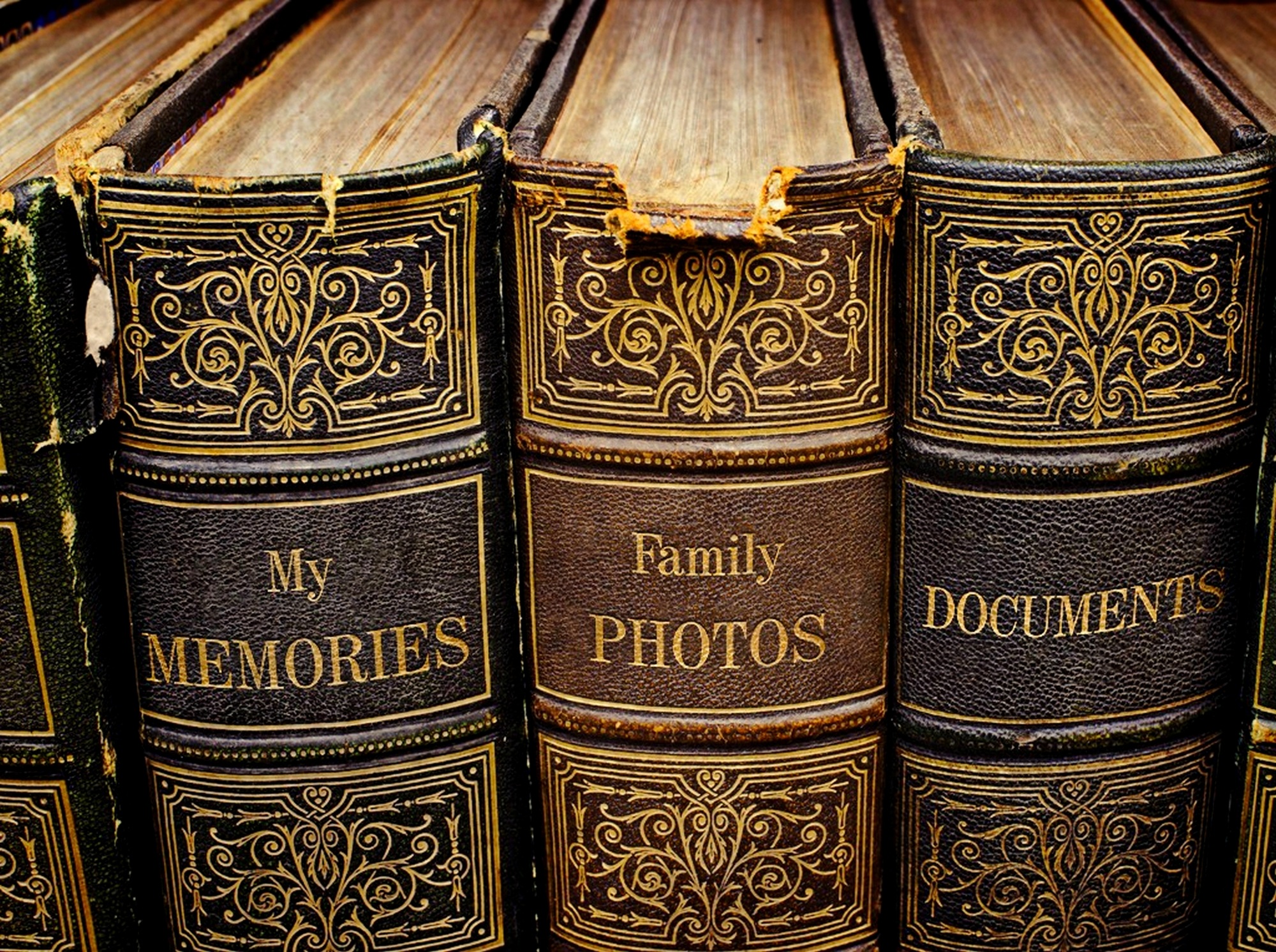When it comes to the VirtualBox settings, only 2 of the virtual settings are critical during the new VM wizard. All the others can be easily modified after the install and Linux doesn’t care too much.
-
When you create the disk storage for the VM, always preallocate the entire amount. DO NOT USE dynamic allocation on spinning HDDs. Be certain that you have defragmented the partition before as well. If you are using an SSD to hold the VM, then you can use sparse allocations. SSD performance is so high that there is not any downside to letting allocations grow dynamically.
-
Be certain to have VBox emulate an Intel PRO/1000 network card. This is in the Network Advanced Settings and not usually displayed by default. The actual card in the physical machine does not matter. Wifi or wired does not matter.
-
If you are running a recent Linux, use virtio drivers for both the storage controller and network card. This is more efficient than SATA or the Intel PRO/1000 network cards.
-
Select the ICH-based chipsets where available. Newer and more standard is better than other options.
Source: Solution for Slow Ubuntu in VirtualBox | JDPFu.com 2016
Great article that gets into the settings for VirtualBox that you’ll need to get the maximum performance out of the VM.