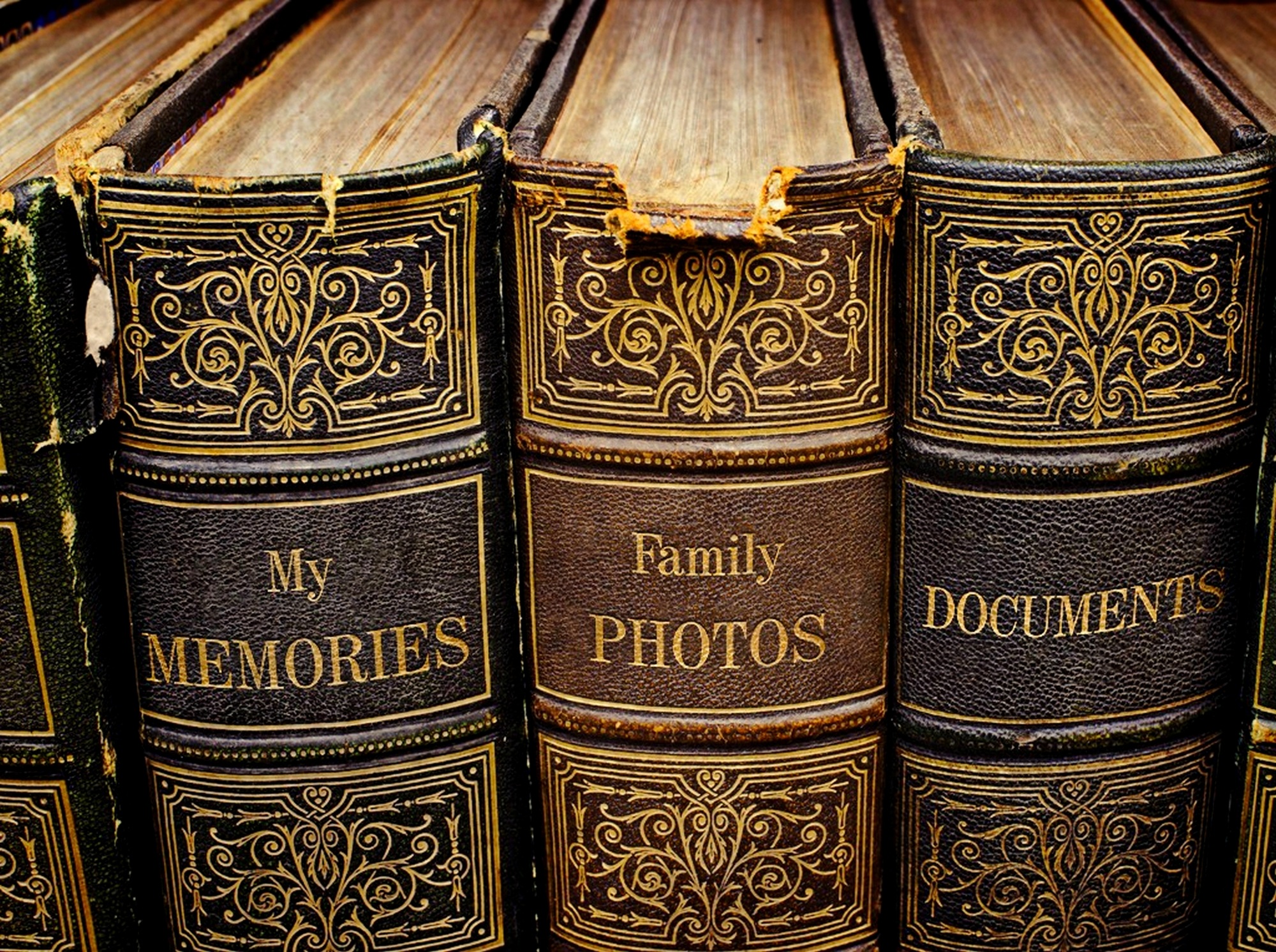Windows Subsystem for Linux Frequently Asked Questions | MSDN https://msdn.microsoft.com/en-us/commandline/wsl/faq
My Twitter Digest for 08/16/2016
- How to write custom Git hooks and publishing your code to a website | https://t.co/dPnyw7UCo7 https://t.co/ndPH0phCgP 09:06:31, 2016-08-16
- Git changes the game of distributed Web development | IBM developerWorks https://t.co/bxqf8b2VJX 09:09:33, 2016-08-16
Activating Windows Subsystem for Linux on Windows 10
On of the most interesting things about the Windows 10 Anniversary update is the availability of of a full Ubuntu Linux environment running native to Windows. The Windows Subsystem for Linux promises to provide for true cross platform development on Windows. Getting WSL up and running is pretty easy, just 5 quick steps.
- In Settings -> Updates& Security go to For Developers and select Developer Mode
- In Program Manager select Turn Windows Features On and Off and select Windows Subsystem For Linux.
- Reboot
- After the restart hit the Windows key and type bash to get started. The first time bash is run you’ll be prompted to accept the licensing and WLS will download and install.
- Enter a username and a password and you’re all set.
Now you’ve got Ubuntu Linux at your fingers tips. At the prompt try sudo apt-get update and sudo apt-get upgrade to bring Ubuntu up to date.
For getting started I’d recommend Fun with the Windows Subsystem for Linux on the Windows Developer blog. It’s a good article that’ll show you around WSL a bit.
Still to be determined: can I run my full LAMP stack on it so I can use it for real development.