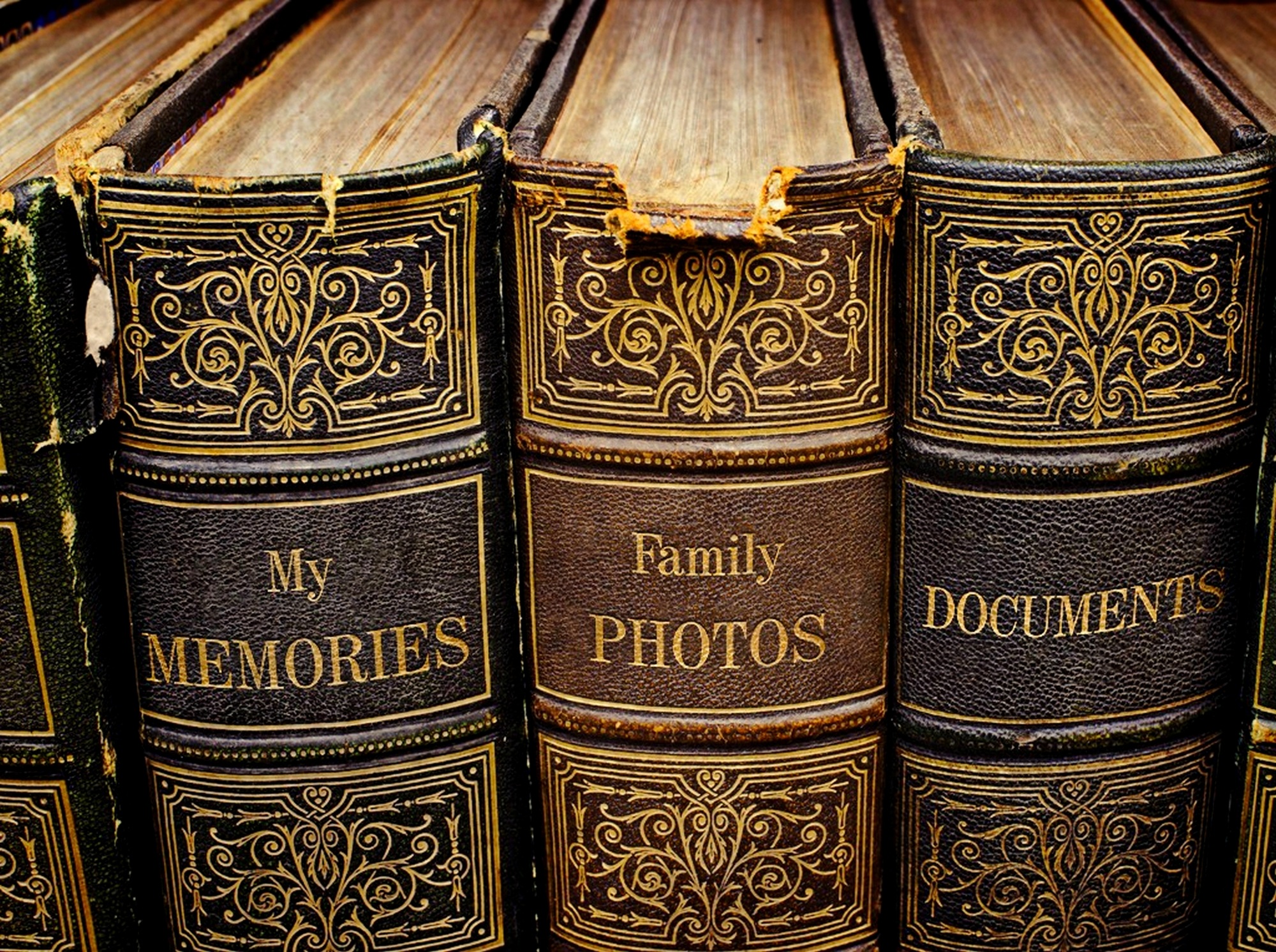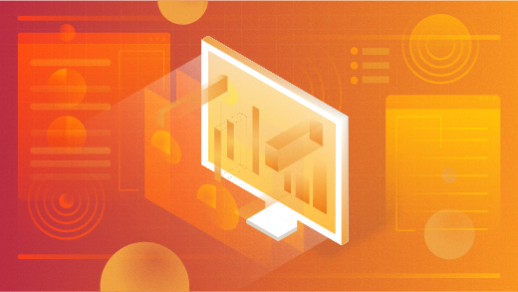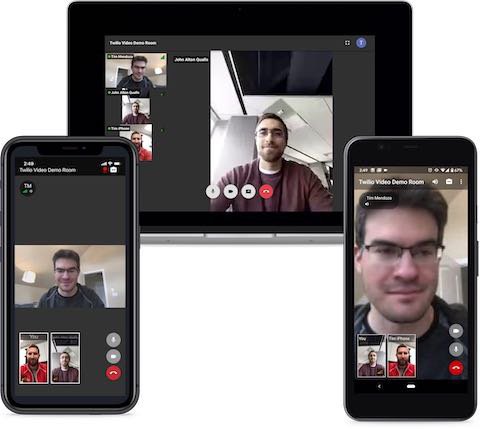When the semester started who knew it would finish as an experiment in moving legal education online quickly and in an emergency? I certainly didn’t see it coming but here we are. In person classes are not going to happen again this spring and everything is moving online. I hope law faculty are getting all of the support they need from their local IT staff but even the best staff might not have the time to get into some of the nuances of teaching online. In this brief post I just want to mention a few things to keep in mind that might ease the transition to to online learning and teaching.
While I’ll be mentioning Zoom, there are are other equally useful video conferencing tools being used by law schools and universities for online learning and teaching. Many of the features mentioned generally are available on most video platforms, so if your inline course has a synchronous video component you can use these tips.
1: Practice, practice, practice
Get the software setup well ahead of your first class, figure out how it works, run through starting and finishing a class a few times. For Zoom, definitely download and use the desktop client that’s available for Mac and Windows. Flip through the settings and try different things. This is a powerful tool that is built to be easy to use at a “let’s just get this meeting started” level. Getting more out of it takes some practice.
2: Start with video off and audio on
When setting up a Zoom session you have the option of whether or not to have everyone’s video on or off at the start, same with audio. Allowing students to not use video is a good idea because some students may not be comfortable sharing their surroundings or looking into a camera for the entirety of class.
As for audio, have it turned on to start so everyone can say hi and then students can be muted if necessary. I think everyone’s natural reaction when joining a conference call is to say “Hi!” and if they’re muted it causes a moment of confusion that’s easily avoidable.
3: Use a headset with a microphone and encourage students to use one too
Nothing will wrecks an online class faster than bad audio. A good headset is not expensive and relying on your laptop’s built in microphone and speakers is going to go horribly wrong at some point. Using a basic headset with microphone is going to avoid the vast majority of audio quality issues and good audio will keep the class moving forward.
4: Expect technical difficulties
Things will go wrong. Connections will drop. Screens will freeze. Sound and video will stutter. The Internet is a wild and woolly place where stuff happens. The most important thing you can do is keeping moving forward and …
5: Record EVERYTHING!
Zoom has a feature that will automatically record everything including saving chat logs. Turn it on. Then when students have tech issues you can just share the recording with them. I have heard that some schools aren’t planning on recording everything. I think that’s a mistake. Recordings of your class will be a very valuable asset for your students.
6: Over communicate with your students
They’re as new to this as you are. They may be familiar with some of the tools, but this is probably the first time they’ve taken a full course load of law school classes in a completely online setting. Let them know what to expect and when to expect it. Reassure them that you’re going to get through this together. Make it as smooth and comfortable as you can.
I know a lot of law faculty aim to make students uncomfortable and keep them on edge. Now really isn’t the time for that. We all have a lot on our minds beyond the walls of academia and it’s important to acknowledge that. Students can learn and faculty can teach the law in this new online world but it will be easier for both if everyone knows what to expect and everyone is treated with kindness.
As always, if you have any questions just drop me a line: elmer at teknoids.net